How to Add Facebook Comment Box to Blogger Blogs
Bloggers that wish to be successful in their blogging career cannot separate their blog from Facebook since it is one of the top channels to increase blog traffic.

Facebook comment box is a useful tool for bloggers to increase & improve conversations and drive more traffic since the post commented on by your blog visitors will be shown on the visitor’s wall on Facebook.
Today, I want to share a simple process that will enable bloggers to add Facebook Comment box to their blogs without any ado.
Step:1 ==> Create a Facebook App ID
1. You need a Facebook App Id. Go to Facebook Developers Page to create one.
2. Click on "+ Create New App" a window will pop out, so enter your blog Name and click on "Continue" as shown in the image below:
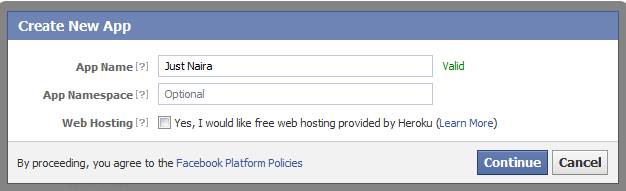
3. A new app id will be given to you like the one you're seeing below, so note down your APP ID.
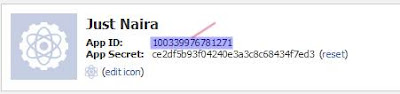
Step:2 ==> Add Comment Box Code To Blog Templates
1. Go to your Dashboard >> Templates >> Edit HTML and Expand Widget Templates checkbox.
2.Use CTRL + F key on your computer keyboard to search for <html and replace it with the code below.
3. Search for <body> tag in you template and add the code below after it.
4. Replace YOUR_APP_ID with the App ID you note in Step 1 above.
5. Search for </head> tag and add the open graph meta tags below above the </head> tag
Now Make the Following Changes on the Code above:
Replace Just Naira with your blog name.
Replace YOUR_BLOG_LOGO_IMAGE_LINK with your blog logo image url.
Replace YOUR_APP_ID with your app id.
Replace http://www.facebook.com/justnaira with your Facebook page url.
6. Search for the any of these tag:
You can keep Facebook Comment box and Blogger default comment box. But in case you want to make Facebook comment box your default comment box, go to Settings > Posts and Comments and set the Show Comments option to Hide and Save the Settings.
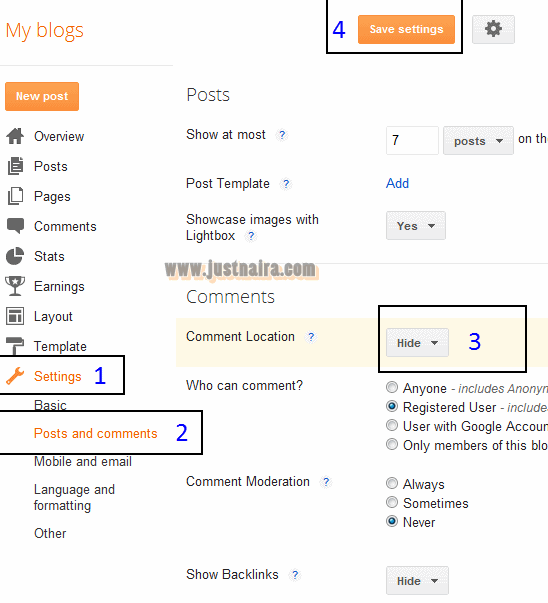

Facebook comment box is a useful tool for bloggers to increase & improve conversations and drive more traffic since the post commented on by your blog visitors will be shown on the visitor’s wall on Facebook.
Today, I want to share a simple process that will enable bloggers to add Facebook Comment box to their blogs without any ado.
How to Apply Facebook Comment Box on Blogger Blog
Step:1 ==> Create a Facebook App ID
1. You need a Facebook App Id. Go to Facebook Developers Page to create one.
2. Click on "+ Create New App" a window will pop out, so enter your blog Name and click on "Continue" as shown in the image below:
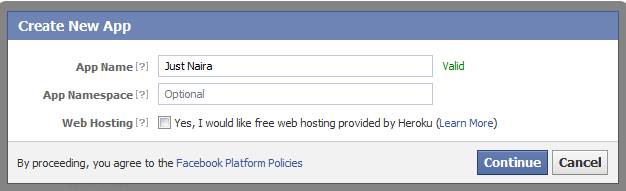
3. A new app id will be given to you like the one you're seeing below, so note down your APP ID.
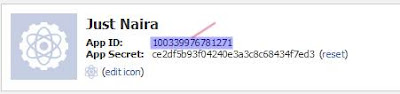
Step:2 ==> Add Comment Box Code To Blog Templates
1. Go to your Dashboard >> Templates >> Edit HTML and Expand Widget Templates checkbox.
2.Use CTRL + F key on your computer keyboard to search for <html and replace it with the code below.
<html xmlns:fb='http://www.facebook.com/2008/fbml'
3. Search for <body> tag in you template and add the code below after it.
<div id='fb-root'/>
<script>
window.fbAsyncInit = function() {
FB.init({
appId : 'YOUR_APP_ID',
status : true, // check login status
cookie : true, // enable cookies to allow the server to access the session
xfbml : true // parse XFBML
});
};
(function() {
var e = document.createElement('script');
e.src = document.location.protocol + '//connect.facebook.net/en_US/all.js';
e.async = true;
document.getElementById('fb-root').appendChild(e);
}());
</script>
4. Replace YOUR_APP_ID with the App ID you note in Step 1 above.
5. Search for </head> tag and add the open graph meta tags below above the </head> tag
<meta expr:content='data:blog.pageTitle' property='og:title'/><meta expr:content='data:blog.url' property='og:url'/><meta content='Just Naira' property='og:site_name'/><meta content='YOUR_BLOG_LOGO_IMAGE_LINK' property='og:image'/><meta content='YOUR_APP_ID' property='fb:app_id'/><meta content='http://www.facebook.com/justnaira' property='fb:admins'/><meta content='article' property='og:type'/>
Now Make the Following Changes on the Code above:
Replace Just Naira with your blog name.
Replace YOUR_BLOG_LOGO_IMAGE_LINK with your blog logo image url.
Replace YOUR_APP_ID with your app id.
Replace http://www.facebook.com/justnaira with your Facebook page url.
6. Search for the any of these tag:
<p class='post-footer-line post-footer-line-3'><div class='post-footer-line post-footer-line-3'><data:post.body/><b:if cond='data:blog.pageType == "item"'>
<div style='padding:0px 0px 0px 0px; margin:0px 0px 0px 0px;'><script src='http://connect.facebook.net/en_US/all.js#xfbml=1'/>
<div> <fb:comments colorscheme='light' expr:href='data:post.url' expr:title='data:post.title' expr:xid='data:post.id' width='520'/></div>
<div style='color:#fff; background-color:#3B5998;border: solid 1px #ddd; font-size:10px; padding:3px;'>Facebook Blogger Plugin by <b><a alt='blogger templates' href='http://www.justnaira.com/' style='text-decoration:underline; color:#fff;' target='_blank' title='blogger templates'>JustNaira.com</a></b> | <b><a alt='Facebook-Comment-Box-widgets' href='http://www.justnaira.com/2012/07/how-to-add-facebook-comment-box-to.html' style='text-decoration:underline; color:#fff;' target='_blank' title='Blogger Widgets'>Get Widget</a></b></div></div>
</b:if>
- If you want to use the dark scheme then simply replace light with dark
- To change the Comments box size, change this value width='520'
You can keep Facebook Comment box and Blogger default comment box. But in case you want to make Facebook comment box your default comment box, go to Settings > Posts and Comments and set the Show Comments option to Hide and Save the Settings.
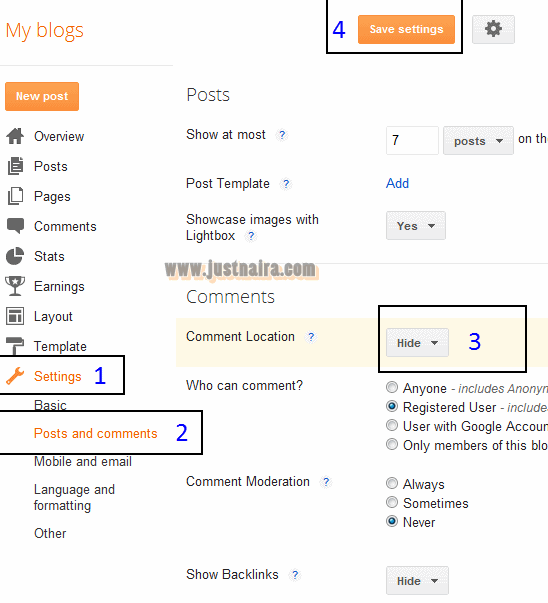






0 comments:
Post a Comment